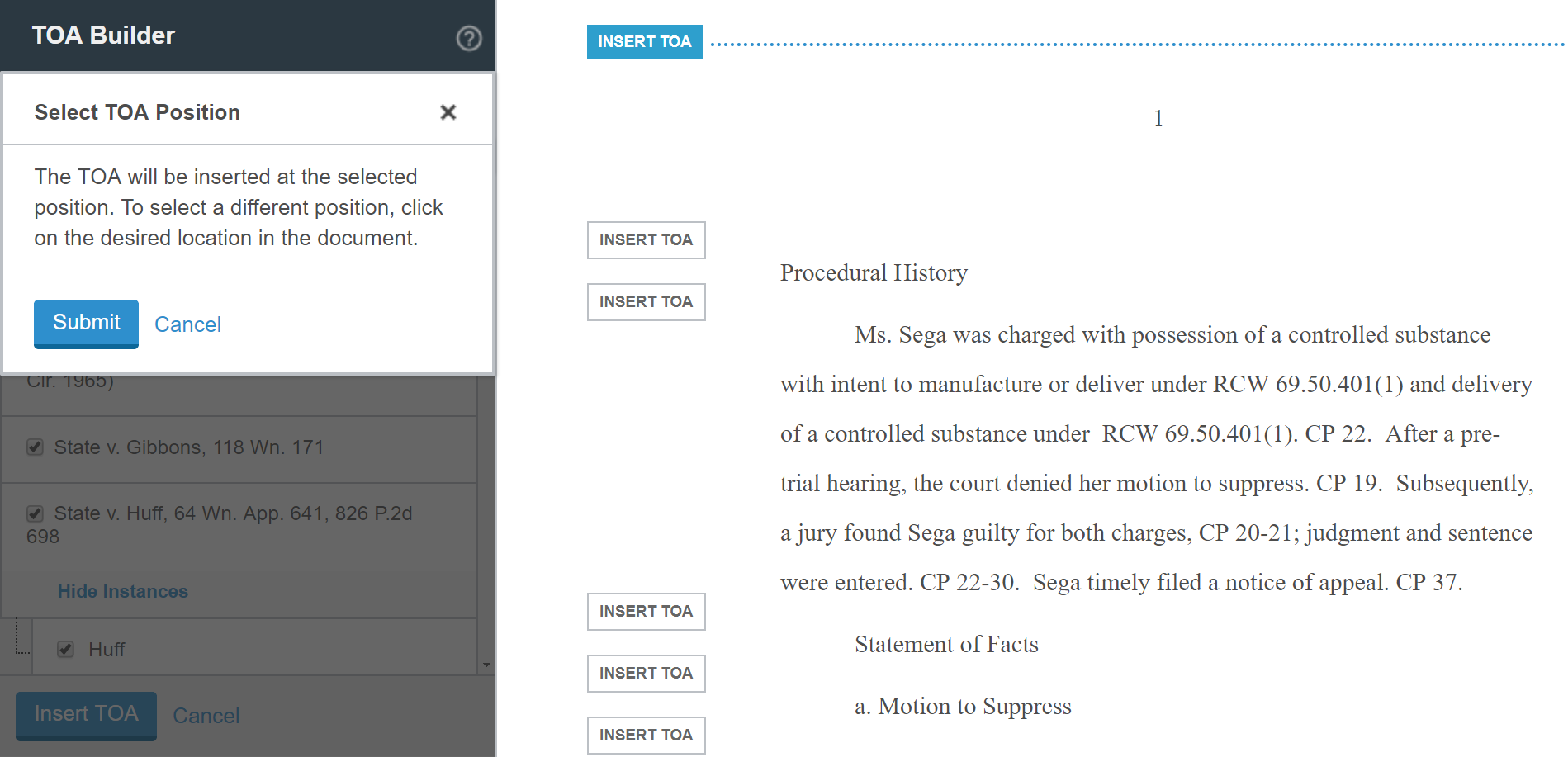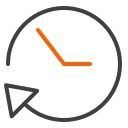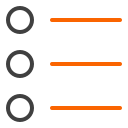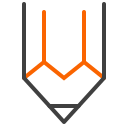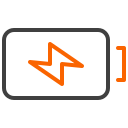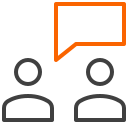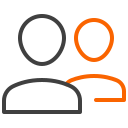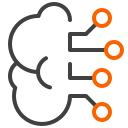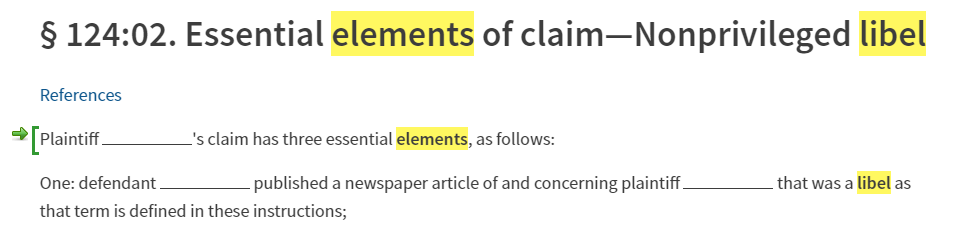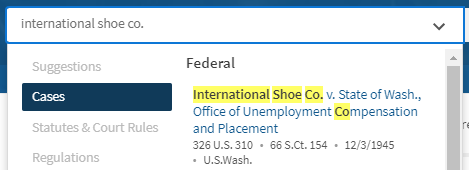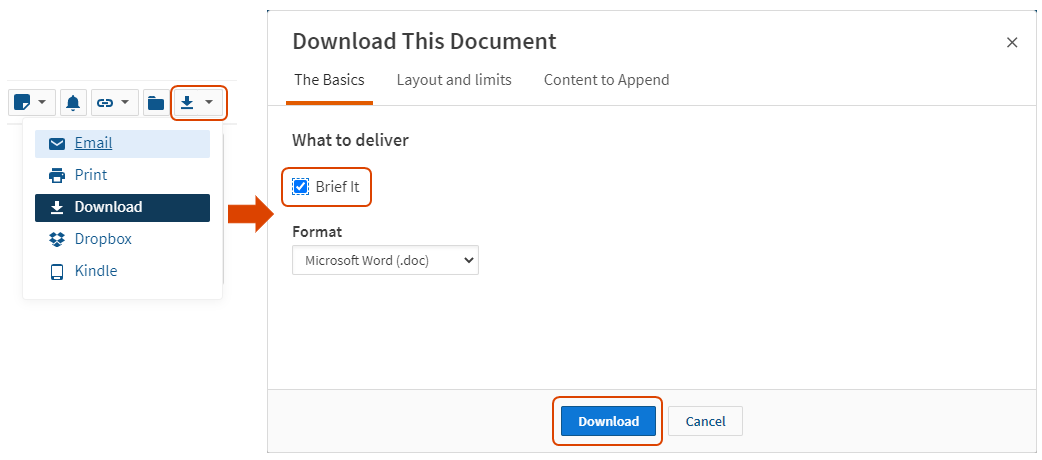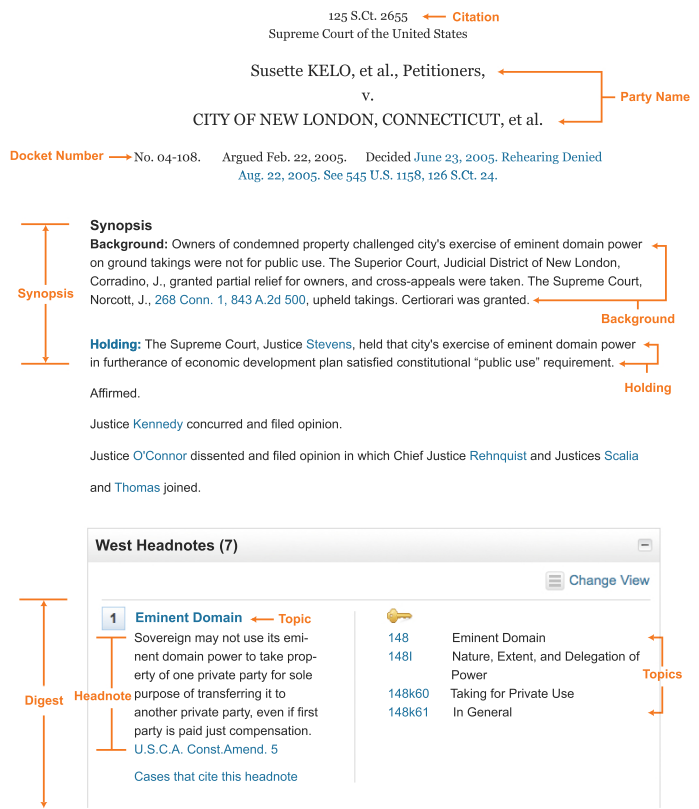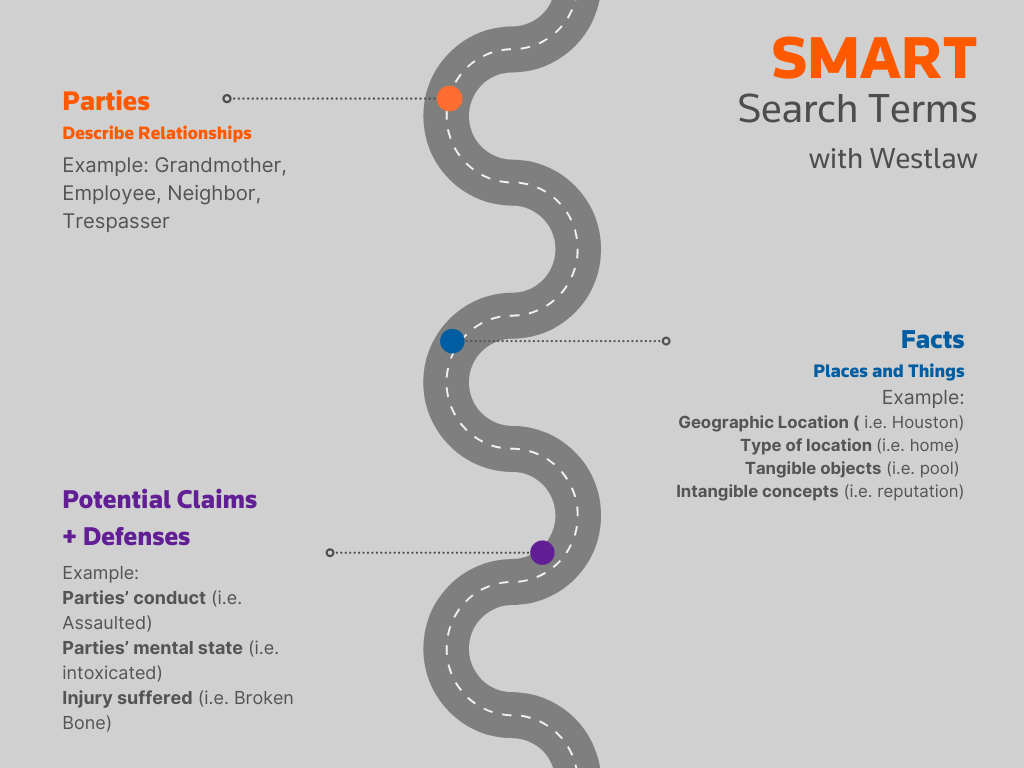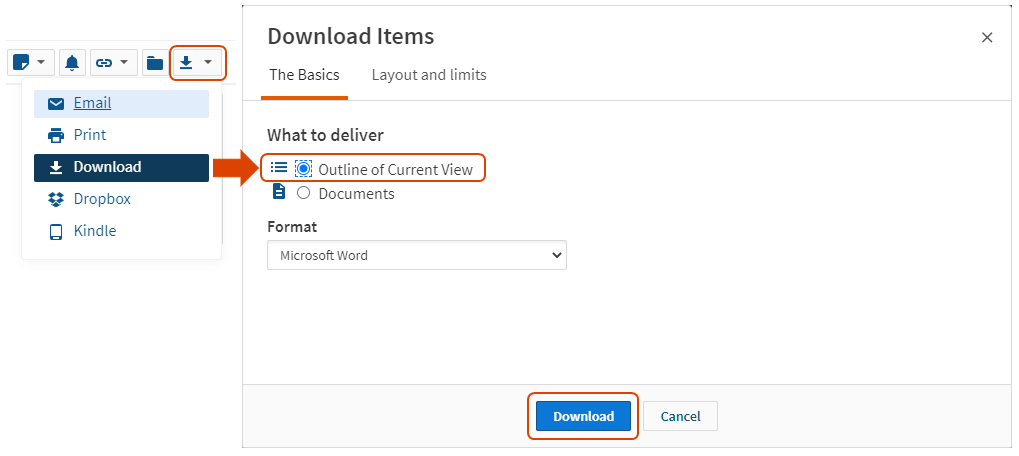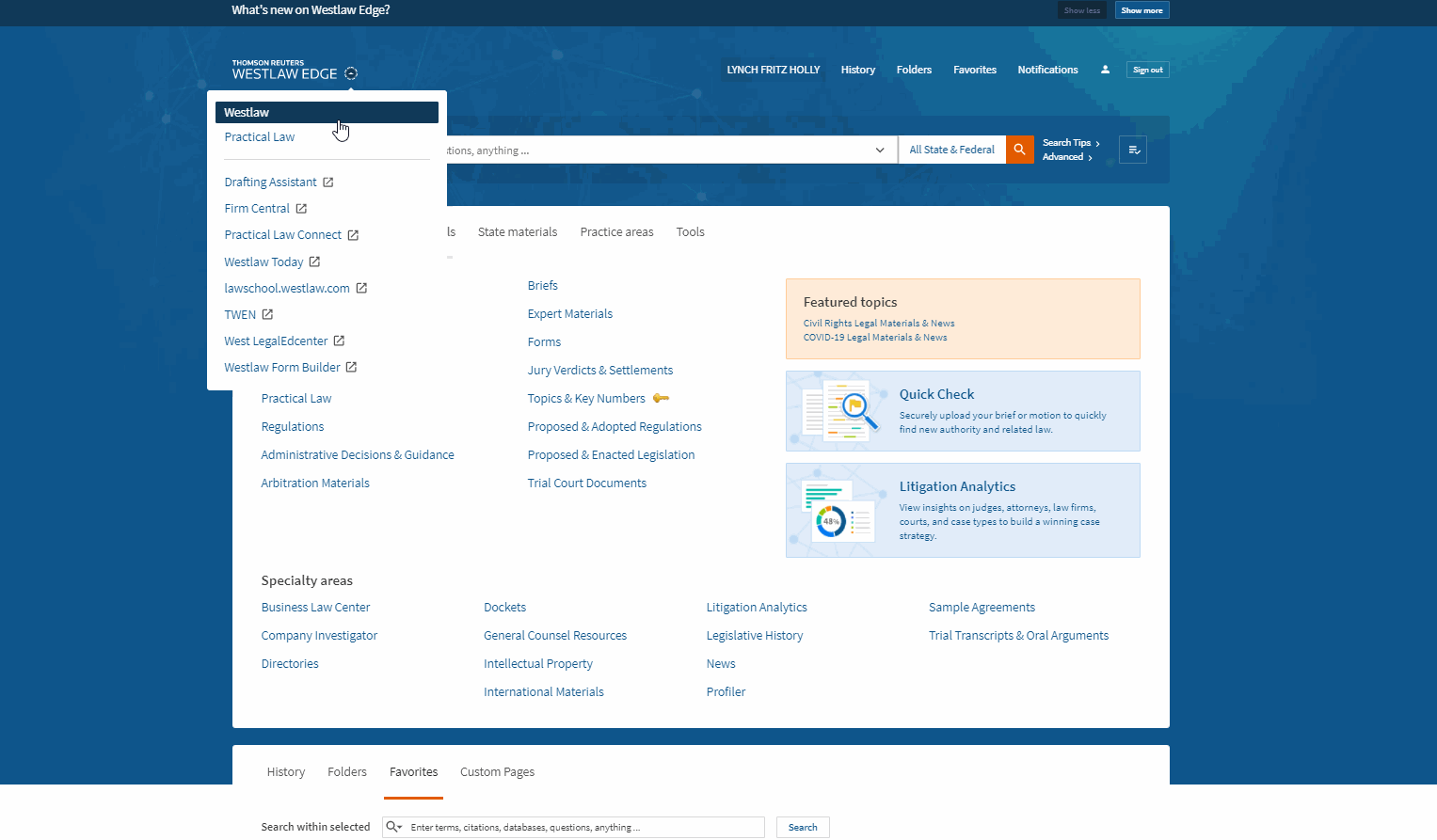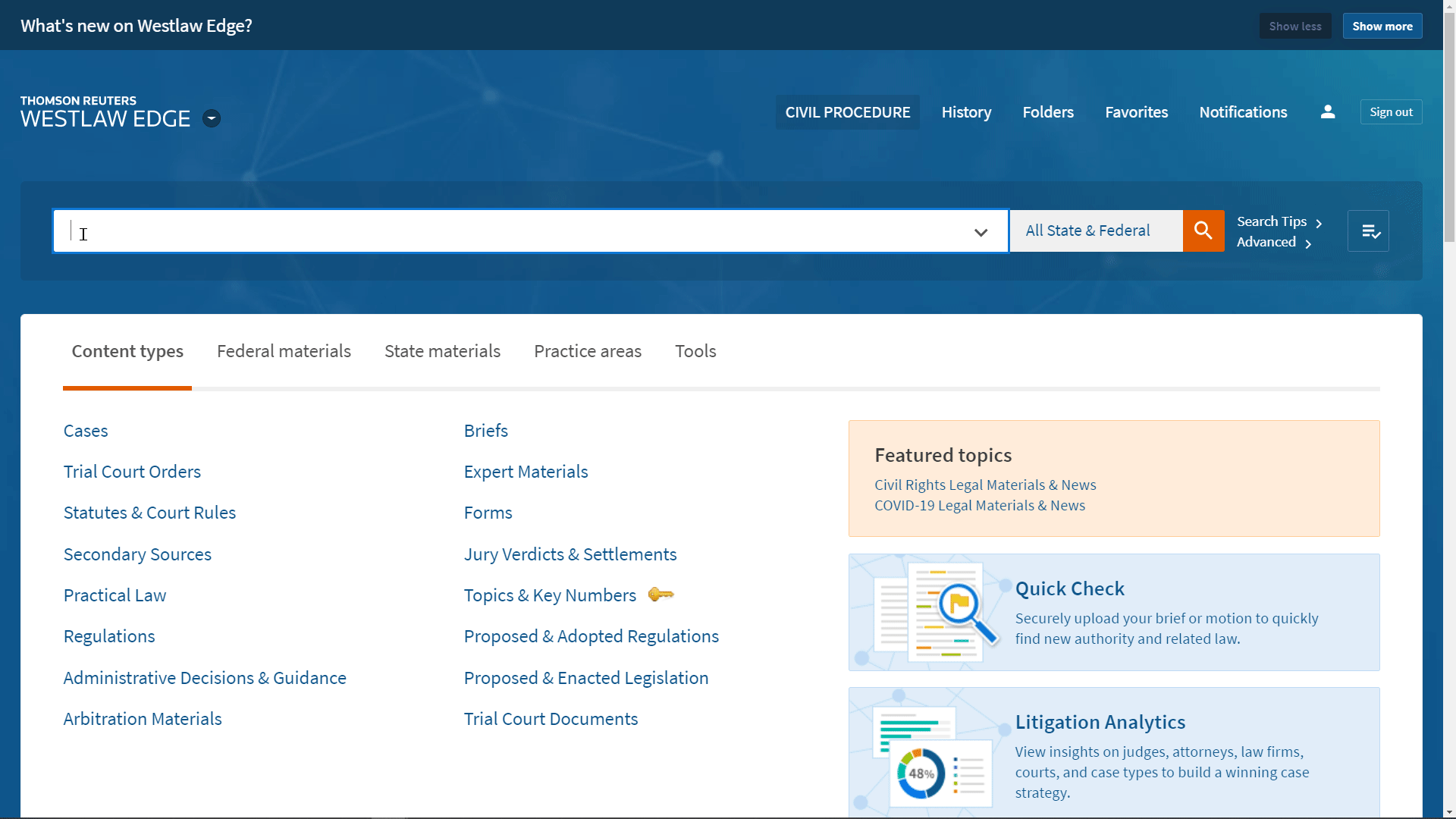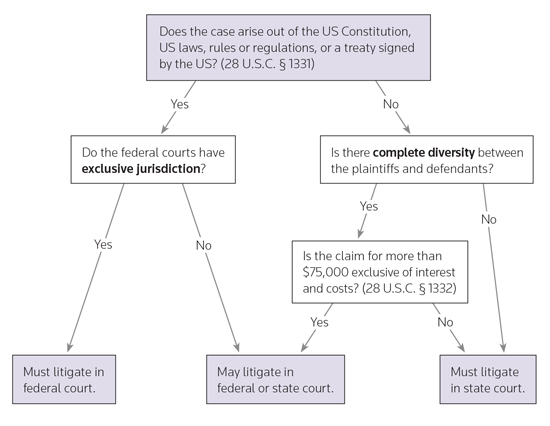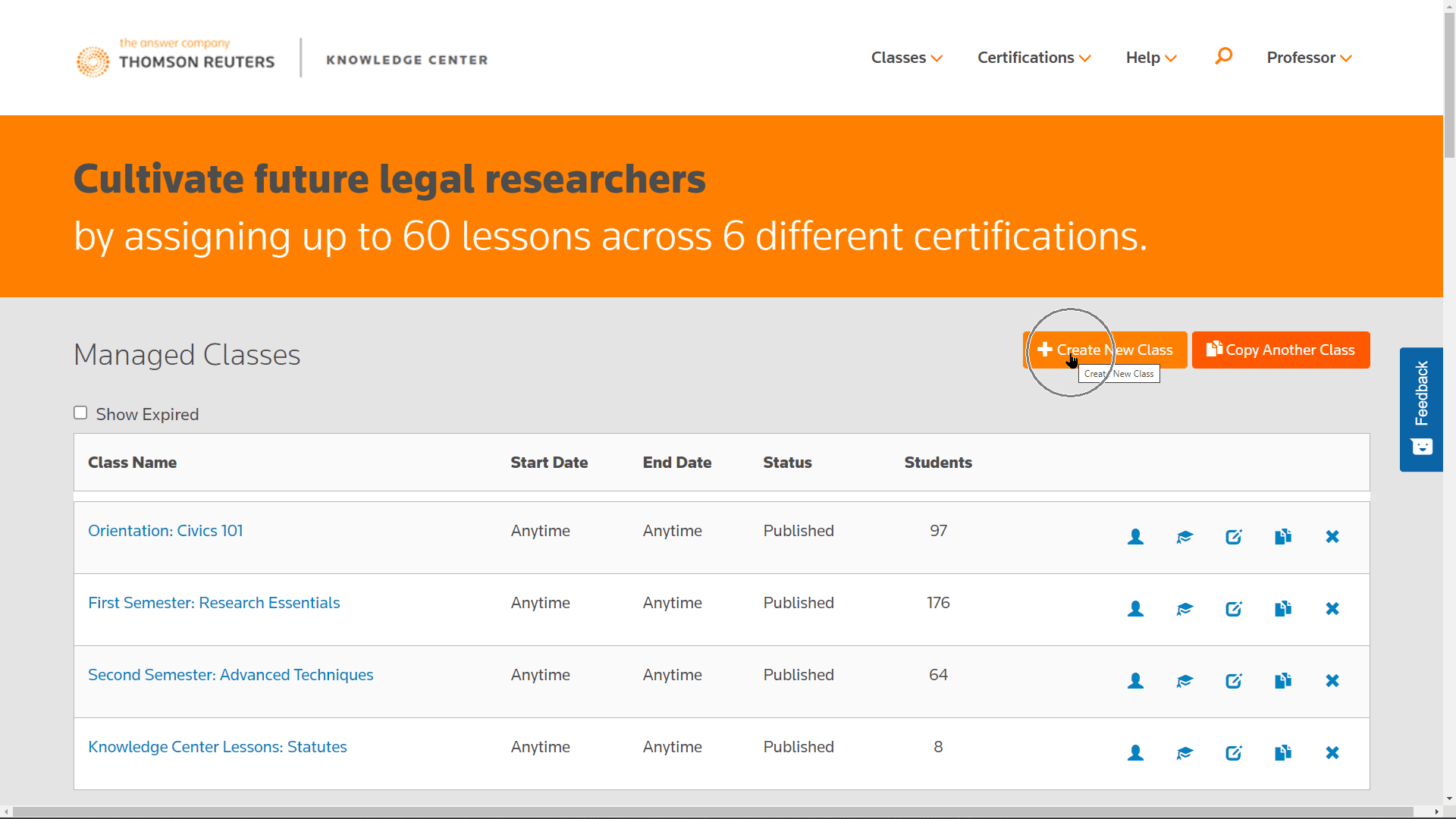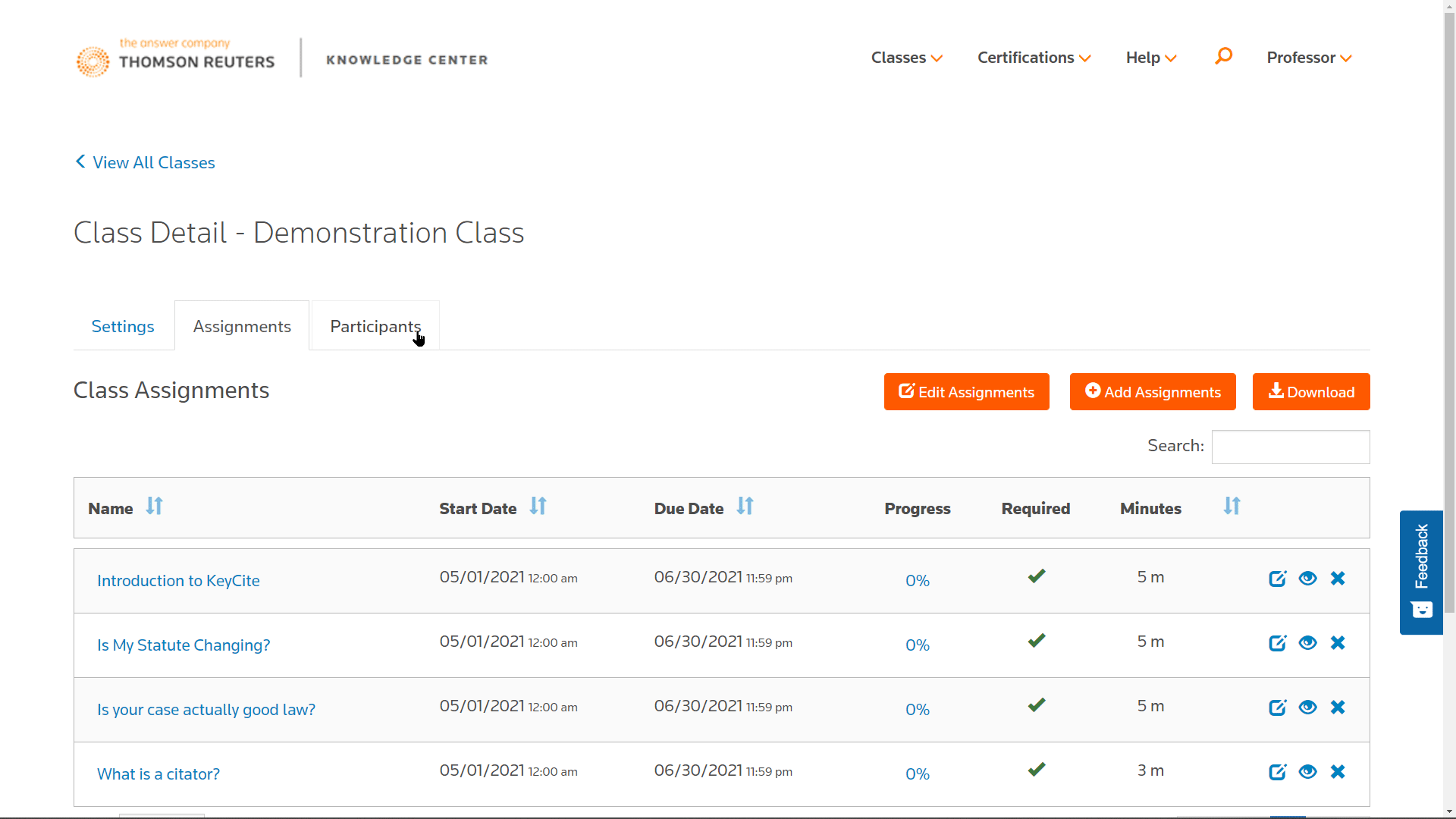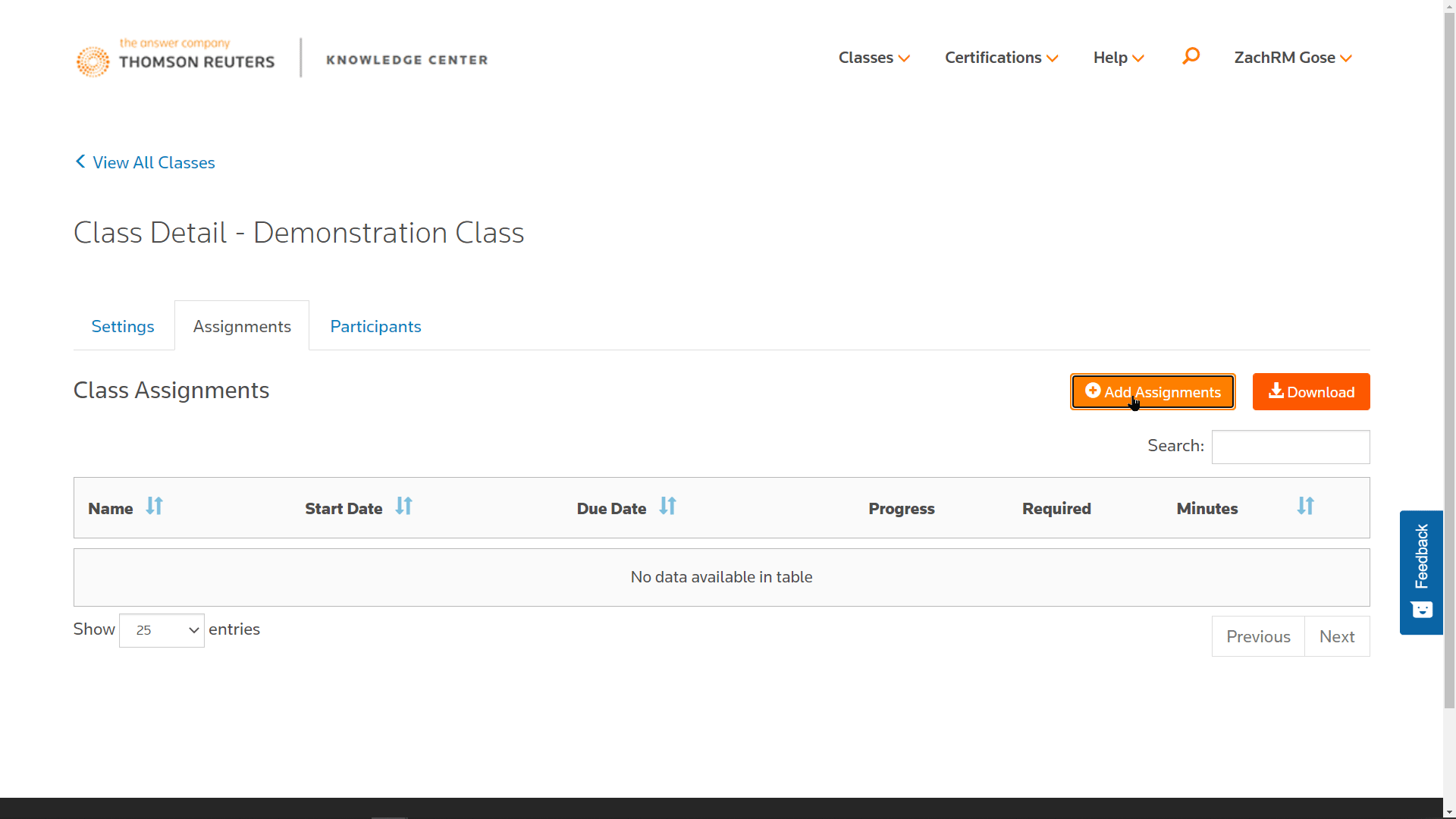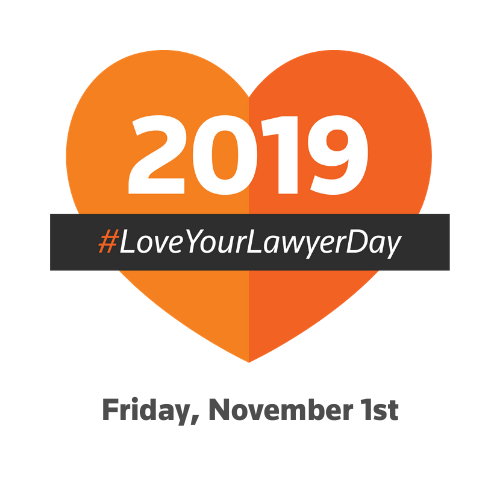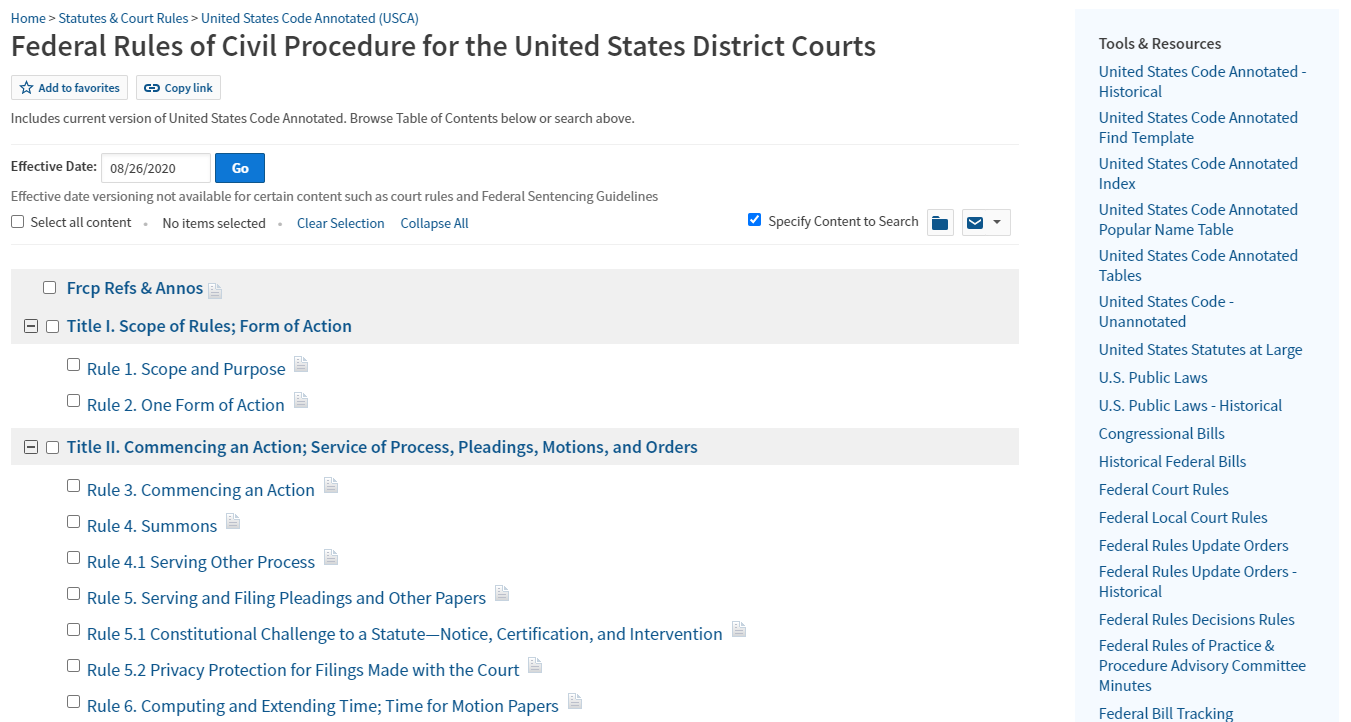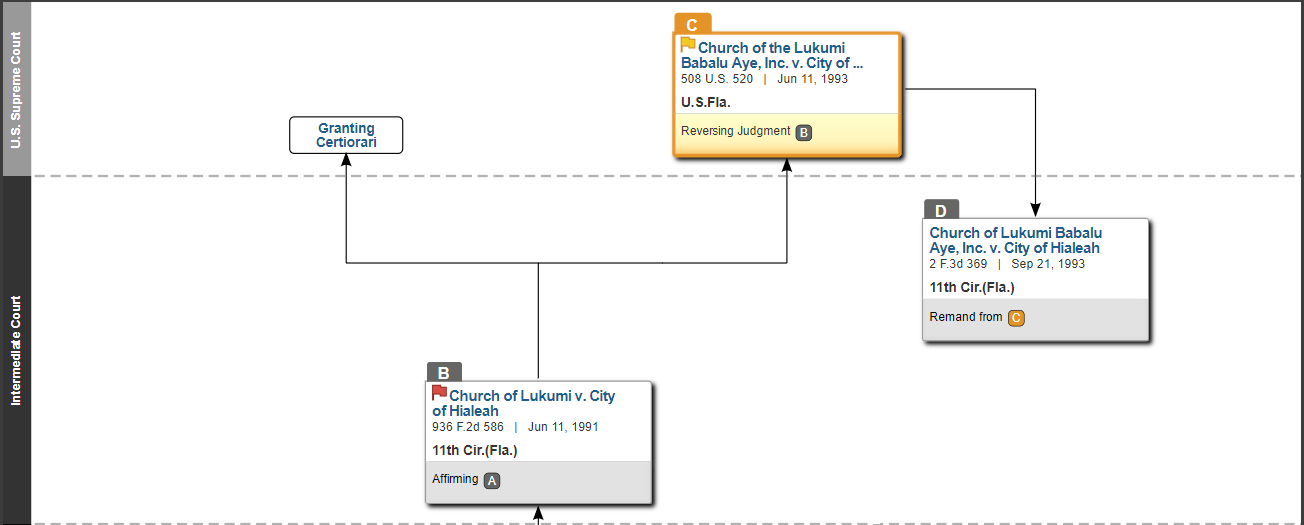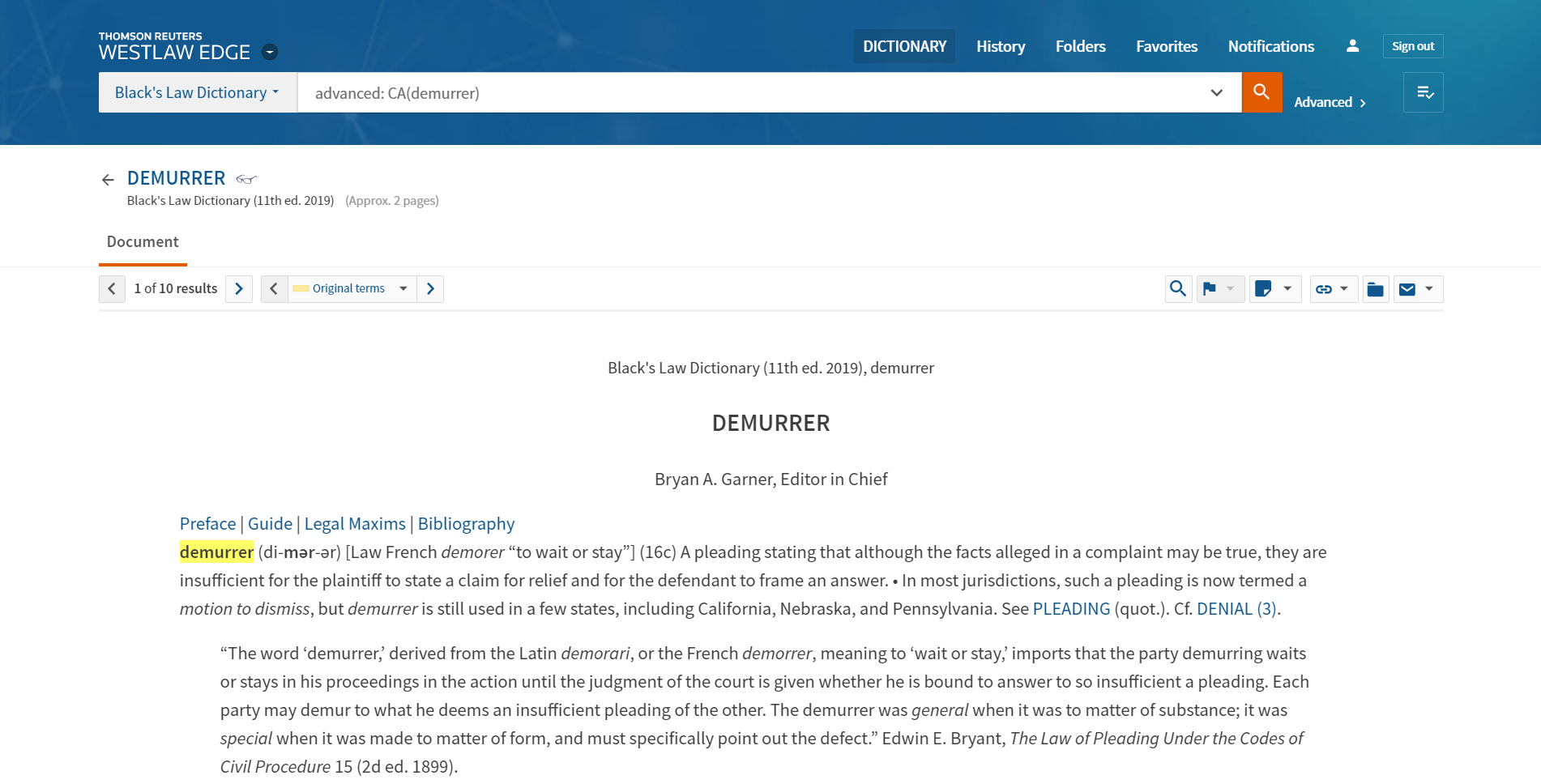Do you know the formatting rules for your jurisdiction?
It is silly to be docked points for using the wrong font or having improperly sized margins. Double check your appellate rules in Westlaw Precision.
Federal:
- In Westlaw Precision, click on Statutes & Court Rules
- Click on USCA
- Scroll down to the Federal Rules of Appellate Procedure or Rules of the Supreme Court of the United States
- If you're using the Federal Rules of Appellate Procedure, don't forget to check the rules for your circuit, too
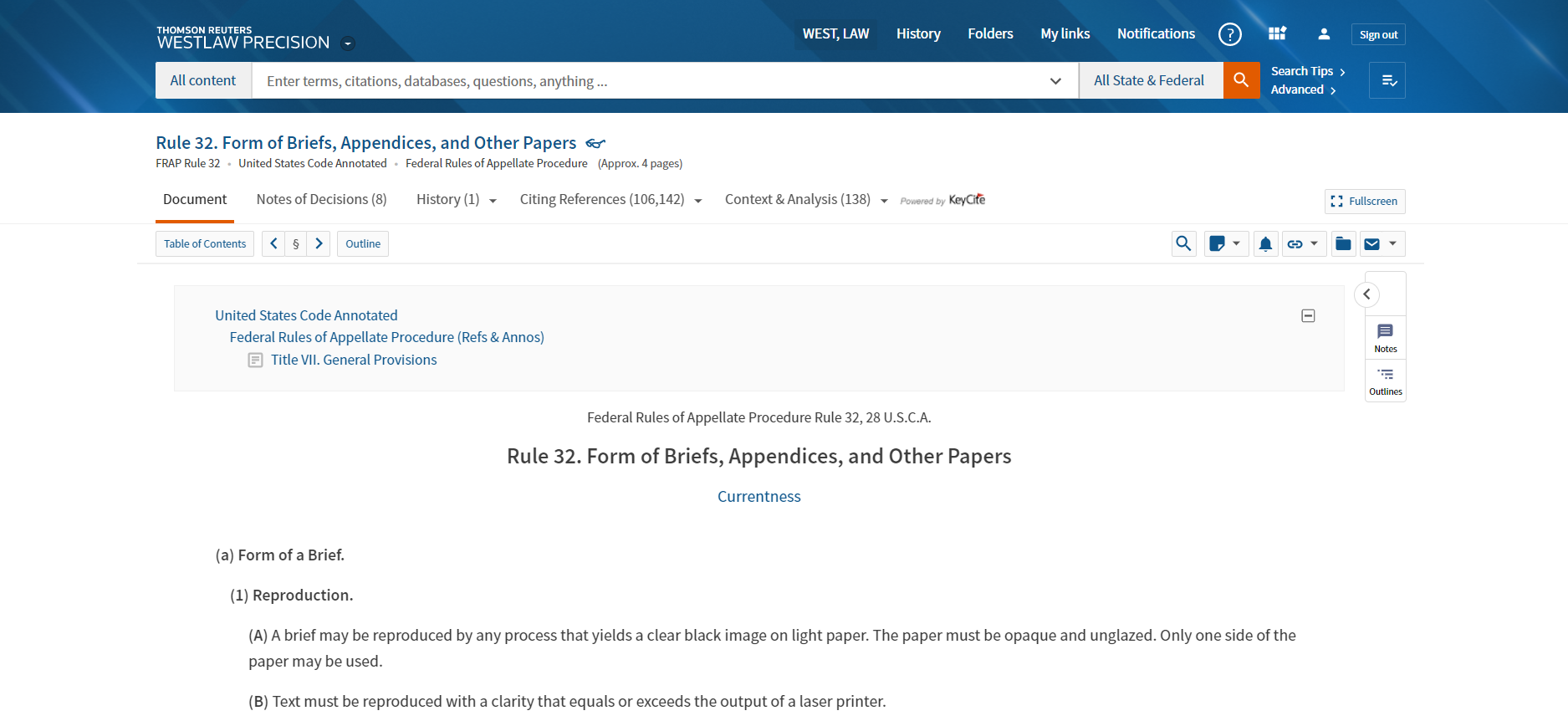
State:
- In Westlaw Precision, click on Statutes & Court Rules
- Click on your state
- Search the page for appellate rules or form of brief
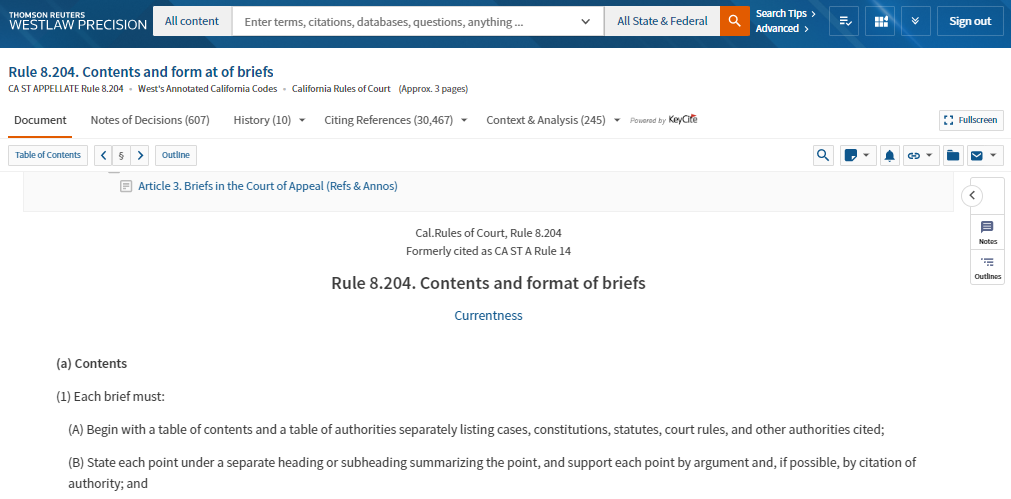
Have you properly formatted your document?
Beyond margins, you need to set up your section breaks and adjust your pagination, as well.
Not sure how to do that? Check out this guide:
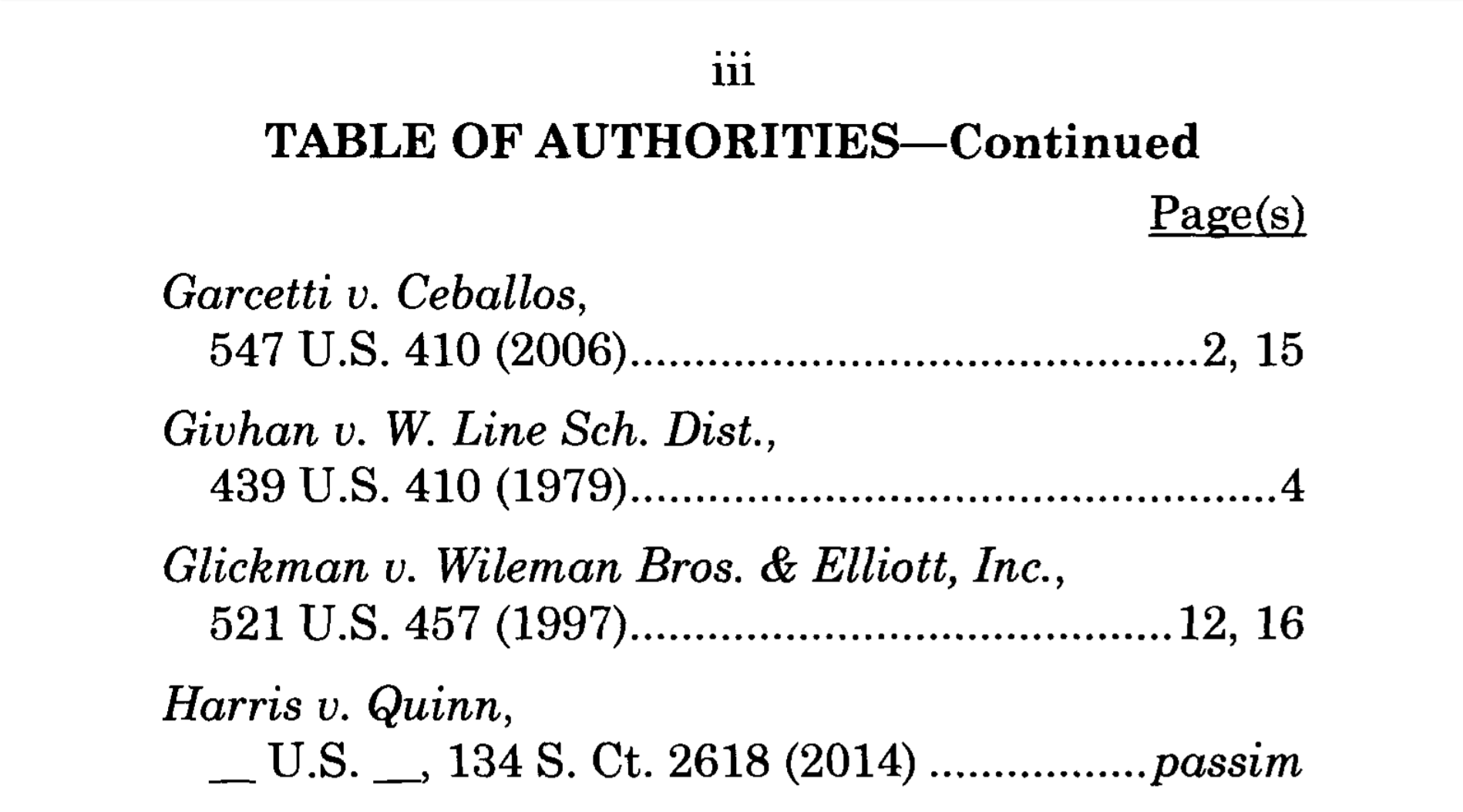
Do you know how to get to TOA Builder?
- Sign into Westlaw Precision, if you haven't already
- Click on the arrow next to the Westlaw Precision logo
- Select Drafting Assistant
- Click on Upload Word Document
- Select your file
- Click on Open
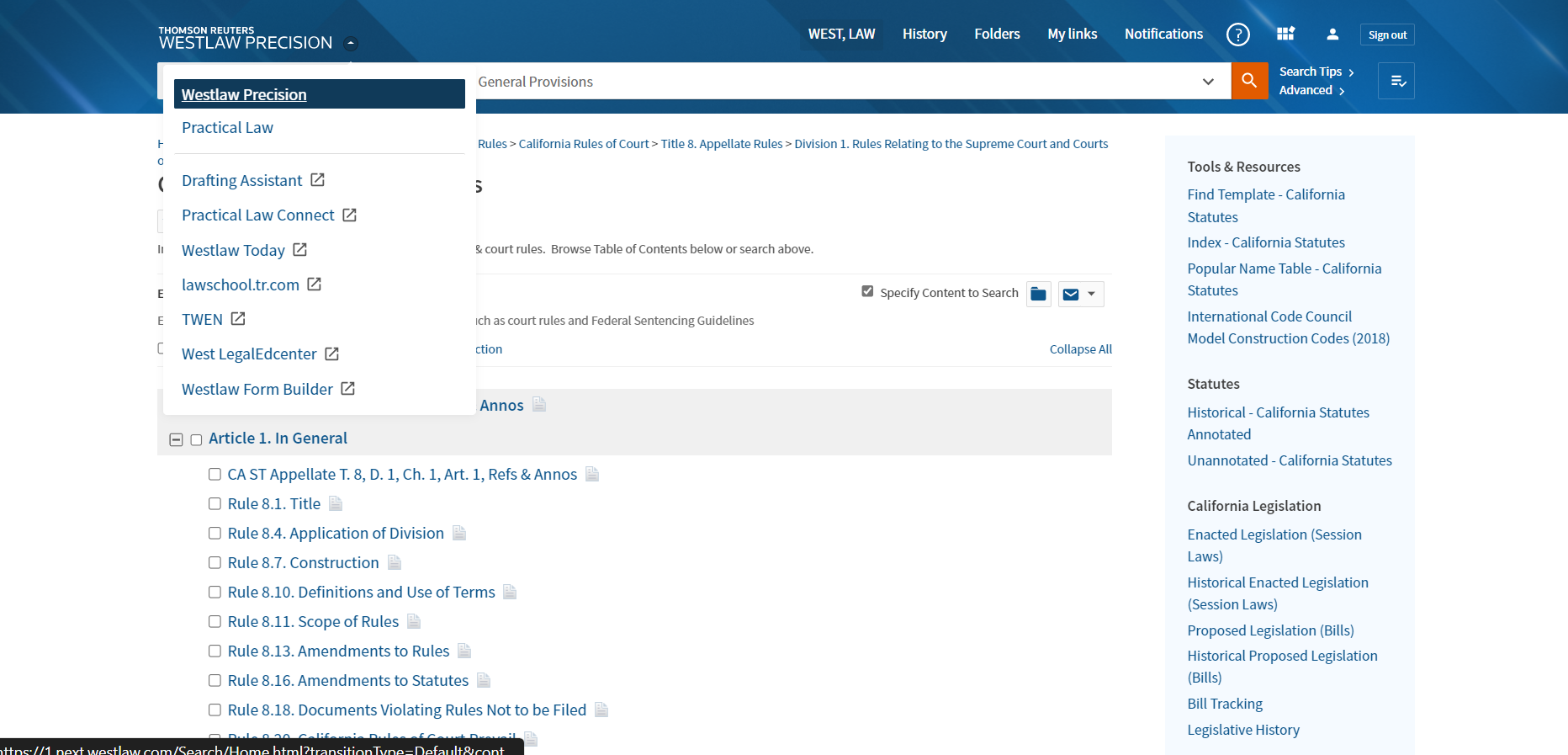
Are you ready to build your table of authorities?
Once your argument is written, your document is properly formatted and all of your citations are double checked, you're ready to build a table of authorities in minutes.
Create Your Profile and set your formatting preferences:
- Click on TOA Builder
- Click on Create New near Select Profile
- Name your profile
- Select your default jurisdiction
- Set your rules
- Click Save
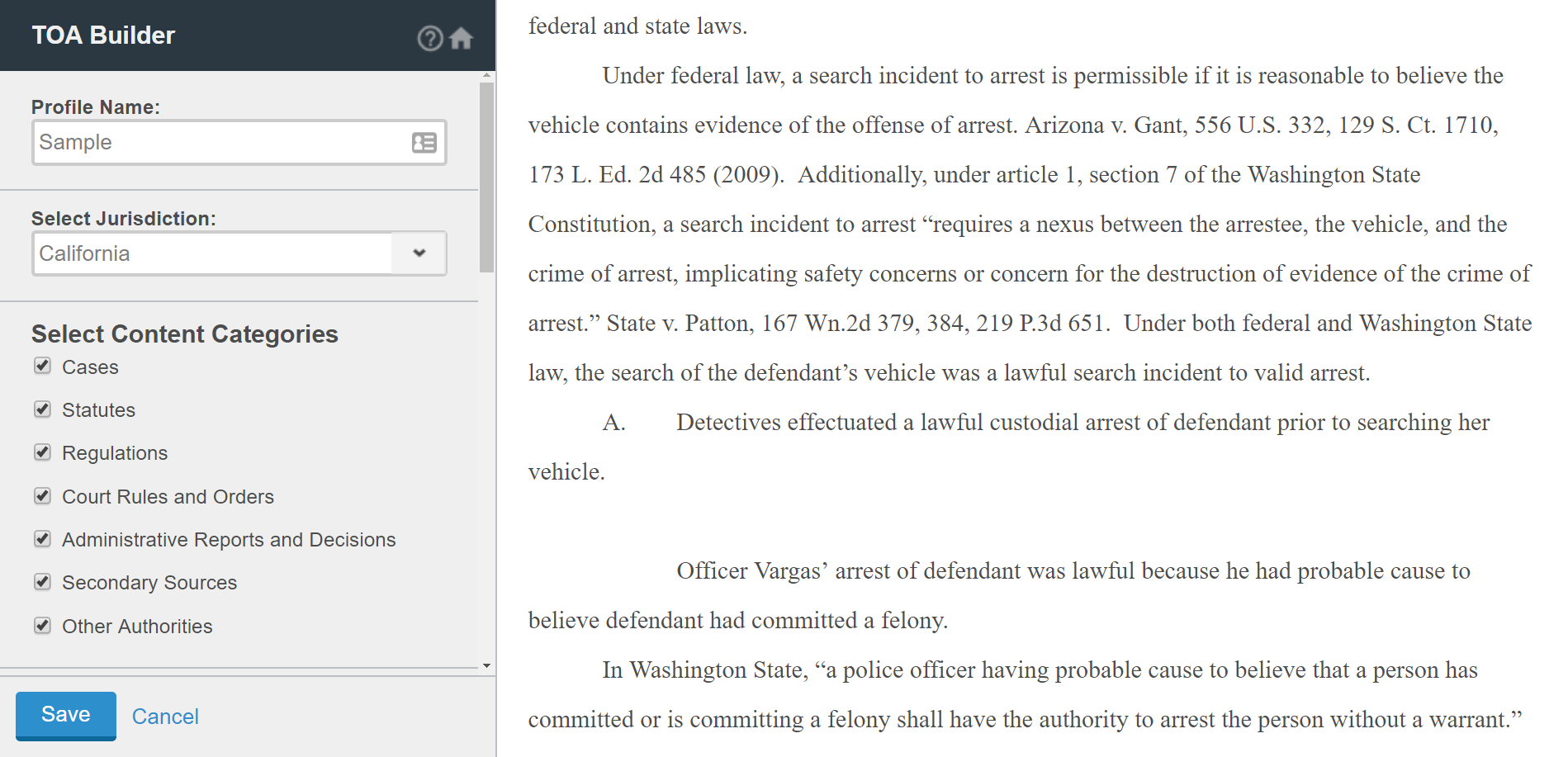
Set your range:
- Make sure your freshly minted profile is selected
- If you would like to mark which pages of the brief to include in your TOA, select Mark beginning and end range for cite identification
- Click on Set start position
- Select your start position within your document
- Click on Set end position
- Select your end position
- Click on Run TOA Builder
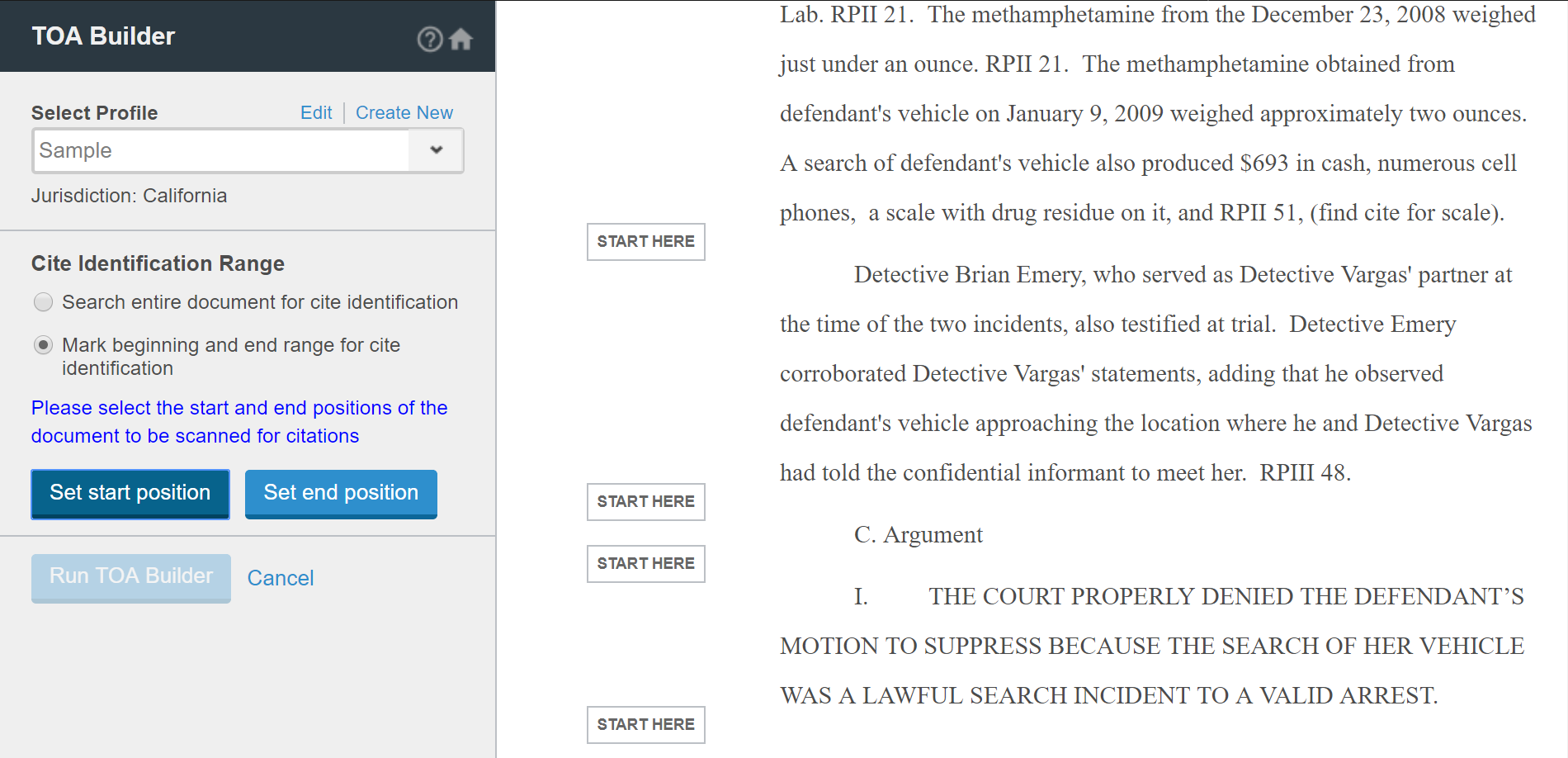
Set your insertion point:
- Review your list of citations and uncheck any citations you do not wish to include
- Click on Insert TOA
- Select your insertion point
- Click on Submit
- Once you've verified that your TOA is in the right spot, click Finish
- Click on Download Document